The Christkind's - Building a Custom Agent with Copilot Studio

Story
As the workshop continued to thrive with the new Graph Connector integration, the Christkind found itself pondering a new question: How could this data-driven efficiency be taken a step further? The elves were already benefitting from having the wiki content seamlessly accessible in Microsoft 365 and through Copilot. Yet, a gap remained—questions often required more human-like, conversational guidance rather than simple data retrieval.
Inspired by the efficiency provided by the wiki integration, the Christkind envisioned something transformative: a custom Agent created in Copilot Studio. This Agent would become the elves’ trusted assistant, capable of understanding queries, providing accurate answers, and guiding them step-by-step through complex processes. With excitement, the Christkind set its sights on making this vision a reality.
The Christkind knew this custom Agent could streamline workflows, save time, and foster collaboration across the team. With a clear purpose in mind, it began designing an intelligent, friendly bot to serve the elves, blending the power of AI with a touch of Christmas magic.
Implementation Steps for the Custom Agent
Access Copilot Studio
The Christkind started by opening Copilot Studio, the central hub for creating and customizing AI-powered Agents.
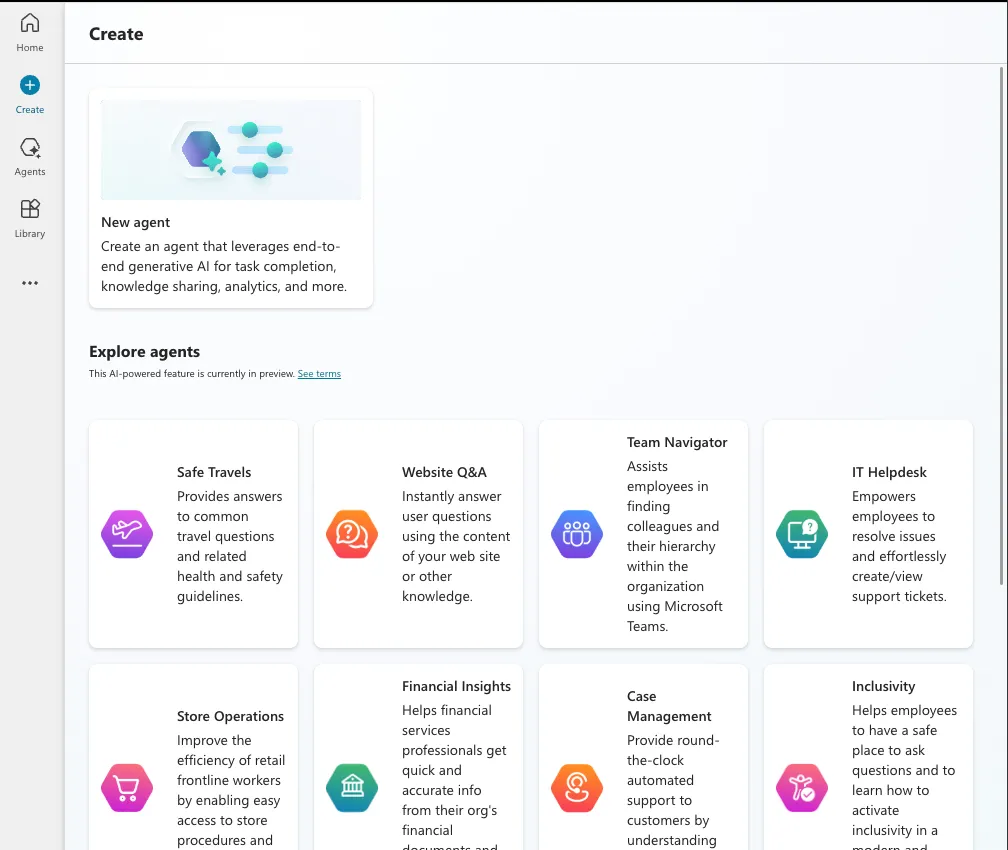
Create the Agent
Using the “Add New Agent” option, the Christkind created the foundation of the bot. This required filling out key details:
- Title: A name that reflected the Agent’s purpose, such as Elf Helper AI.
- Description: A concise explanation of its role, e.g., “An AI assistant designed to provide instant, accurate answers based on workshop knowledge.”
- Instructions: Clear, concise guidance for the Agent to ensure its responses were aligned with the team’s needs.
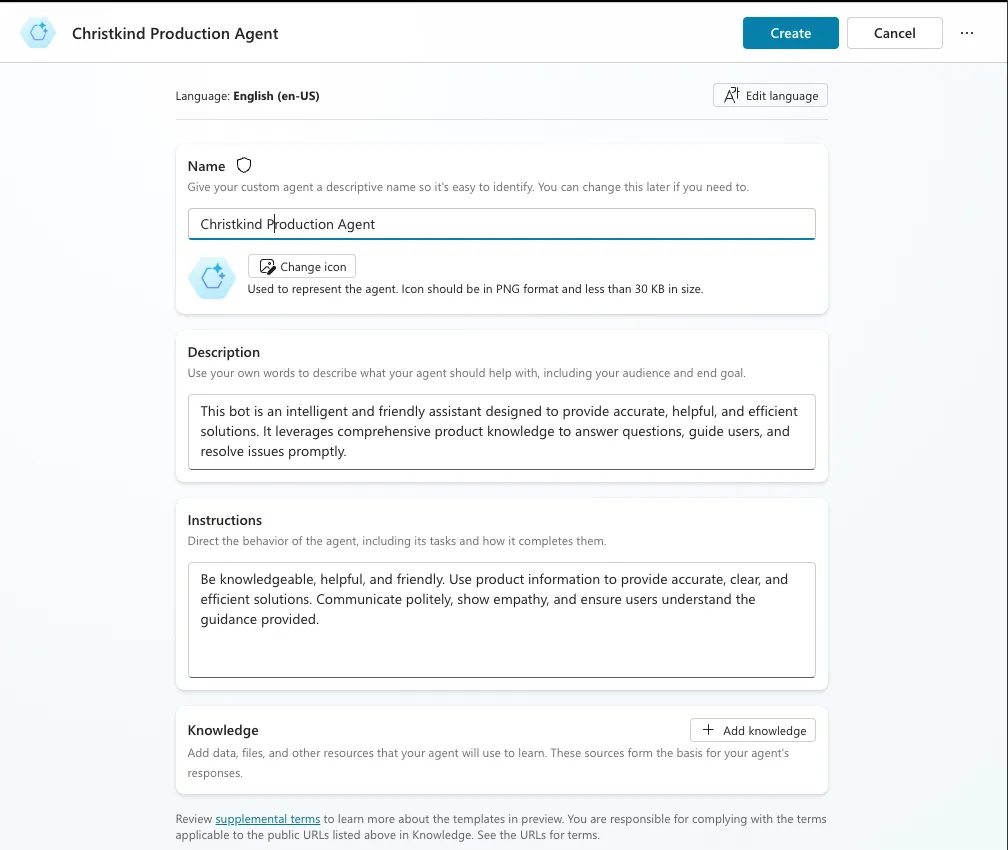
The Christkind learned from experience that keeping instructions under 2,000 characters worked best, even though the limit wasn’t explicitly mentioned in the interface. It crafted instructions like:
Be knowledgeable, helpful, and friendly. Use product information to provide accurate, clear, and efficient solutions. Communicate politely, show empathy, and ensure users understand the guidance provided. Add Knowledge Sources
The next screen allowed the Christkind to enrich the Agent’s knowledge. Copilot Studio offered several options to pull data from, such as:
- SharePoint Libraries
- Graph Connectors
- Microsoft Fabric
- Azure SQL
- …
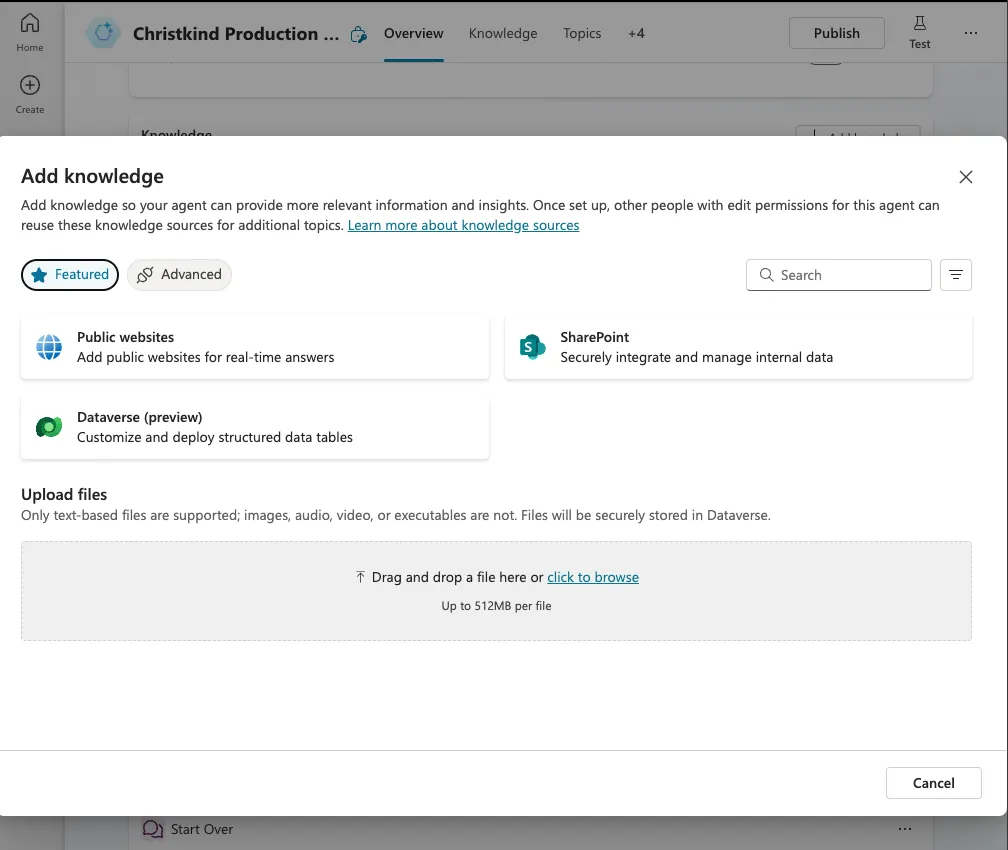
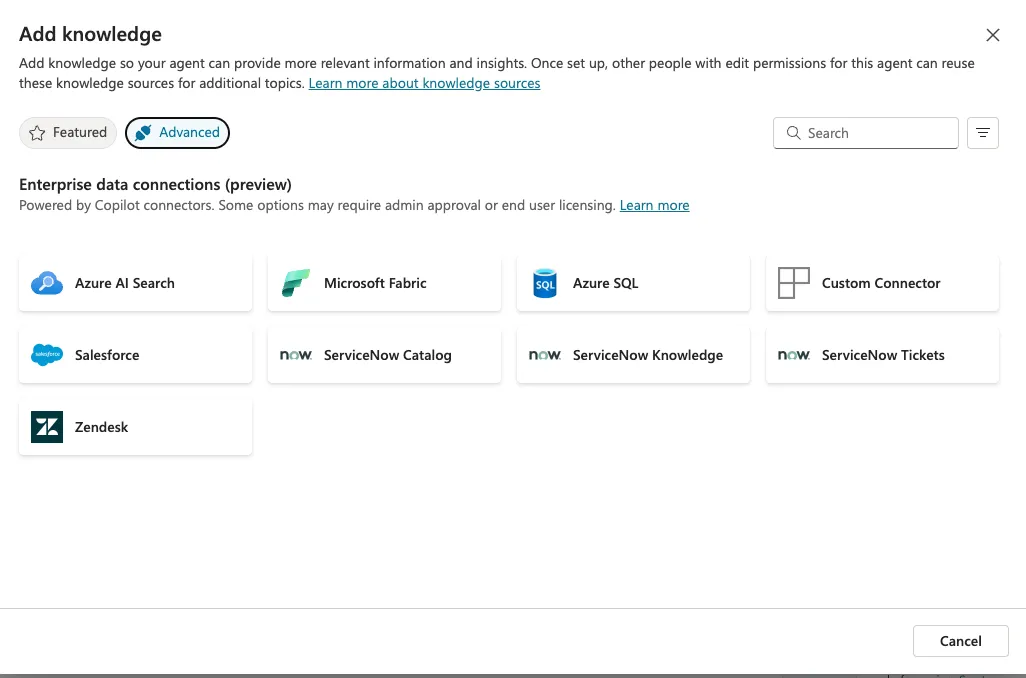
The Christkind chose the Graph Connector, which had already been configured to index wiki pages. The connector ensured the Agent could access detailed product specs, assembly instructions, and troubleshooting guides directly.
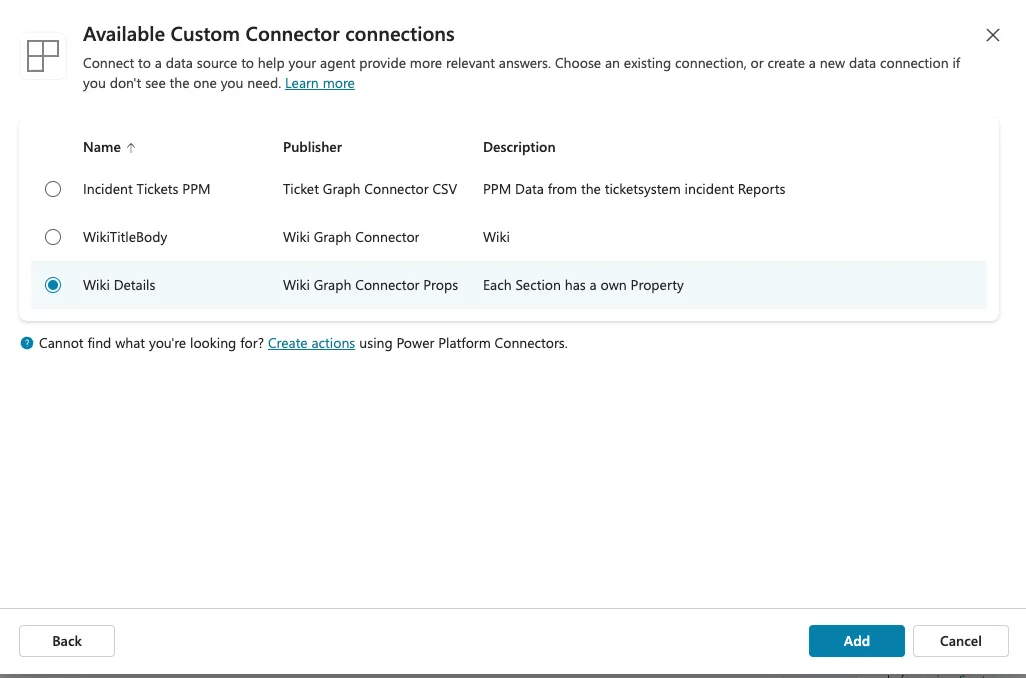
Test the Agent
After setting up the knowledge sources, the Christkind ran tests to ensure the Agent could respond appropriately to queries. For example:
- “What are the parts needed for the XYZ assembly?”
- “How do I troubleshoot issue ABC?”
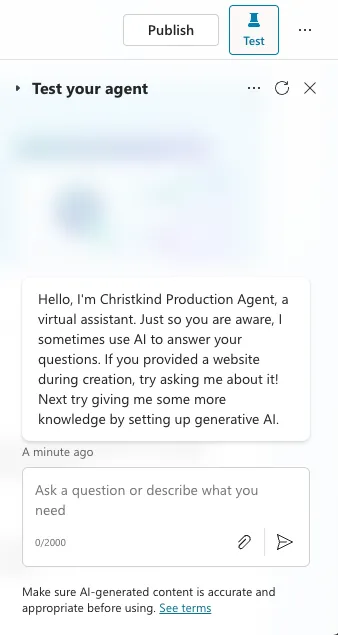
The Christkind was thrilled to see the Agent delivering clear, concise, and actionable answers, demonstrating its understanding of the indexed data.
Publish the Agent
Finally, the Christkind published the Agent to make it accessible to the elves. While this step took some time to complete, it was well worth the wait. The elves could now interact with the AI assistant seamlessly.
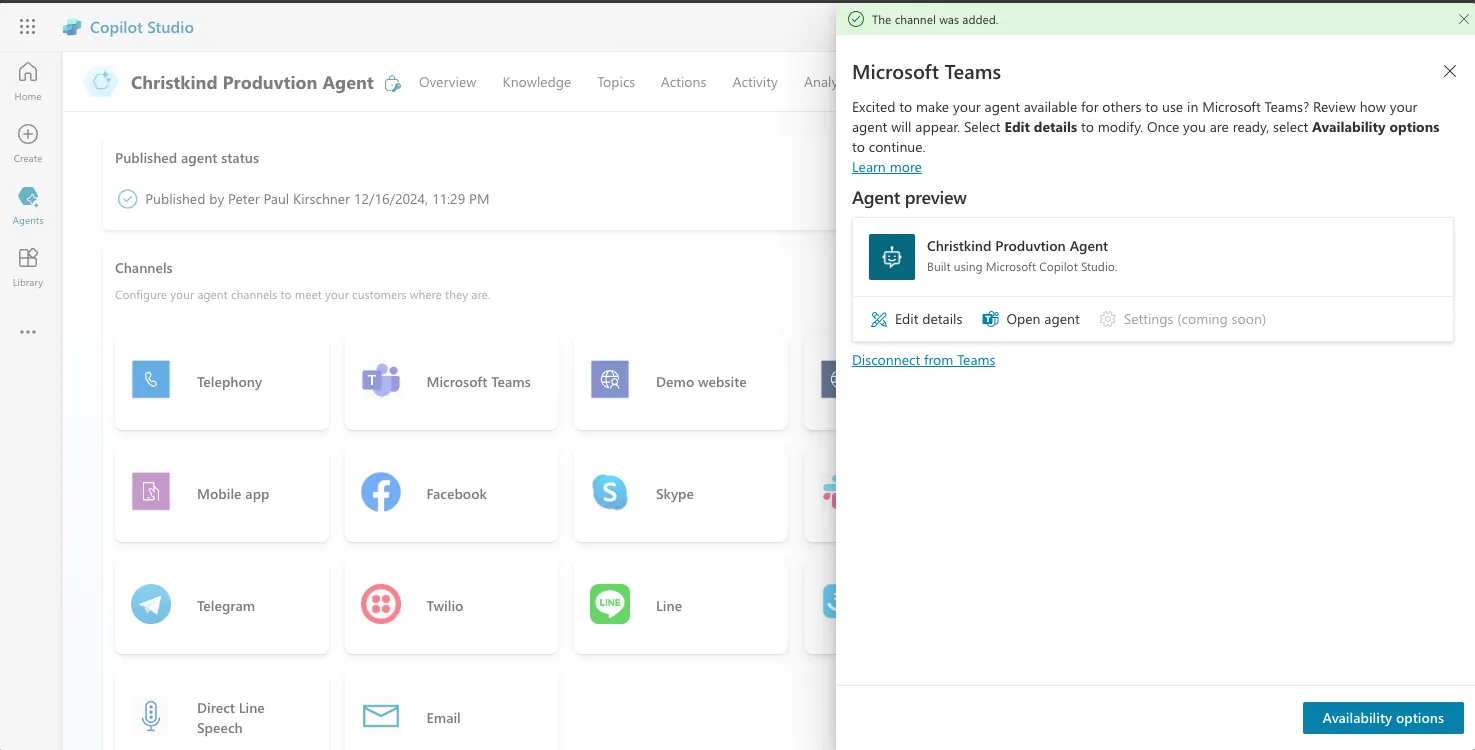
Working in Teams
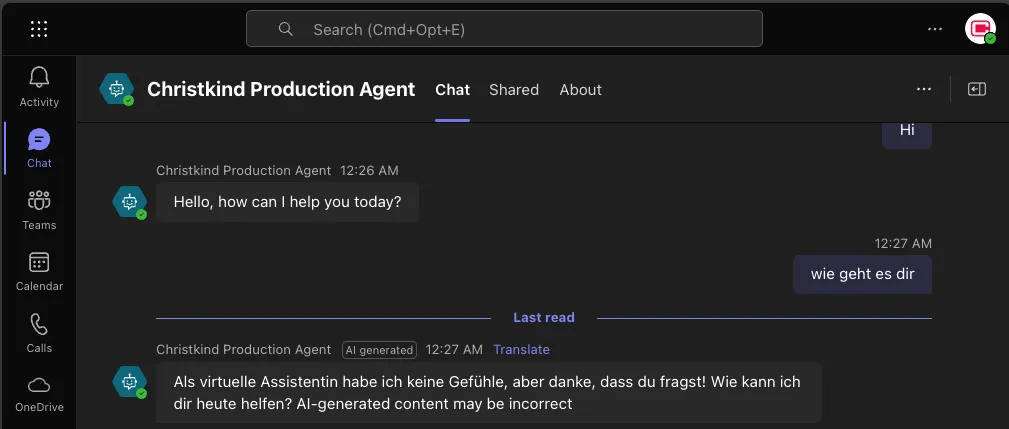
Remark
Creating the custom Agent in Copilot Studio was surprisingly easy and enjoyable. The Christkind realized how many possibilities this platform offered. Stay tuned as it explores even more innovative uses for Copilot Studio to make Christmas magic a reality!
Links
- 1: The Challenge of the Letters
- 2: The Christkind’s Data Transformation - Transforming Letters into Forms
- 3: The Christkind’s Magical Email Solution
- 4: The Christkind’s Magical PWA - Transforming Children’s Letters into Digital Art
- 5: The Christkind’s Ingenious Snail Mail Solution - Bringing Letters to Life
- 6: The Christkind’s Ingenious Snail Mail Solution - Embracing the Flow
- 7: The Christkind’s Ingenious Snail Mail Solution - To the next level
- 8: The Christkind’s - Deployment Dilemma
- 9: The Christkind’s - Spreading the Christmas Spirit
- 10: The Christkind’s - Upgrading the Production Line PowerApps
- 11: The Christkind’s - Upgrading the Production Line Excel
- 12: The Christkind’s - The Christkind’s - Documenting the Christkind’s Journey
- 13 - The Christkind’s - The preparation for the call with Santa
- 14 - The Christkind’s - The Meeting with Santa
- 15 - The Christkind’s - Enhancing Knowledge Access with Graph Connectors
- 16 - The Christkind’s - Fine-Tuning the Graph Connector for Better Copilot Answers