The Christkind's Data Transformation - From Letters to Forms

Story
With the wish list form ready to go, the Christkind felt a surge of excitement. This tool would truly transform how the Christkind collected children’s wishes, making the process more organized and delightful. However, the Christkind knew that to keep everything running smoothly, it needed a reliable way to store and manage the incoming data.
“Let’s see,” the Christkind pondered, tapping its chin thoughtfully. “I could use a SharePoint list to organize the responses. It’s simple and easy to set up, but…” The Christkind paused, envisioning the influx of letters it had faced last year.
“I’m expecting thousands of entries this time around! A SharePoint list might become cumbersome with that many wishes to manage,” it mused, recalling the overwhelming stacks of letters. The thought of sorting through them all again made the Christkind shiver with concern.
Suddenly, an idea sparkled in its mind like twinkling Christmas lights. “What if I used Dataverse instead? It’s designed for handling large volumes of data and offers a robust way to store and organize information. Plus, I could easily create relationships between the wishes and other important details!”
Feeling a wave of relief and anticipation, the Christkind set its sights on Dataverse, ready to embrace this powerful tool. With Dataverse, it could not only store the incoming wishes but also analyze and categorize them efficiently, ensuring that no child’s dream would be overlooked.
With the right organization in place, the Christkind knew it could focus on what mattered most: making this Christmas magical for every child.
Solution
With the decision to use Dataverse solidified, the Christkind eagerly set to work on defining a table to store the children’s wishes. It knew that to make the most of this powerful tool, it would need to harness the capabilities of Power Automate to streamline the process even further.
“Let’s see what I can do with Power Automate,” the Christkind said, brimming with enthusiasm. “I’ll start by creating a flow that connects the form submissions to my Dataverse table.”
The Christkind pulled out its magical notebook and began to work with Power Automate:
Creating the Dataverse Table
In Power Automate, go to Tables.
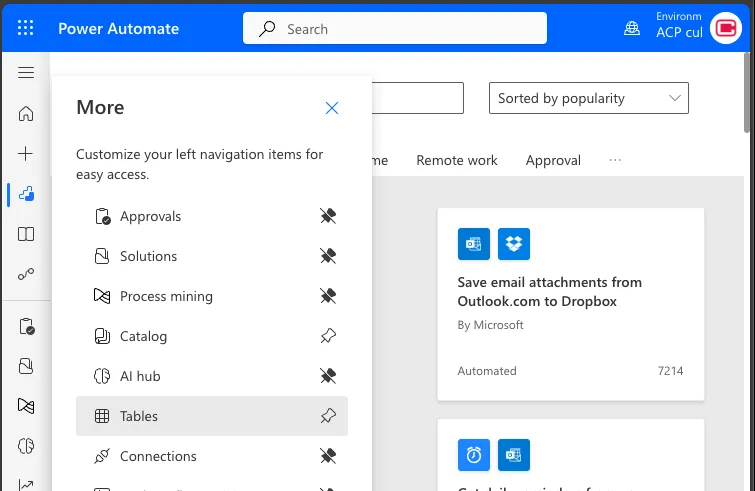 You will be redirected to Power Apps (this is normal).
You will be redirected to Power Apps (this is normal).
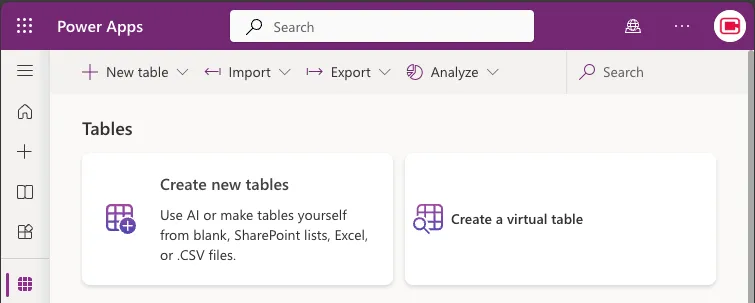
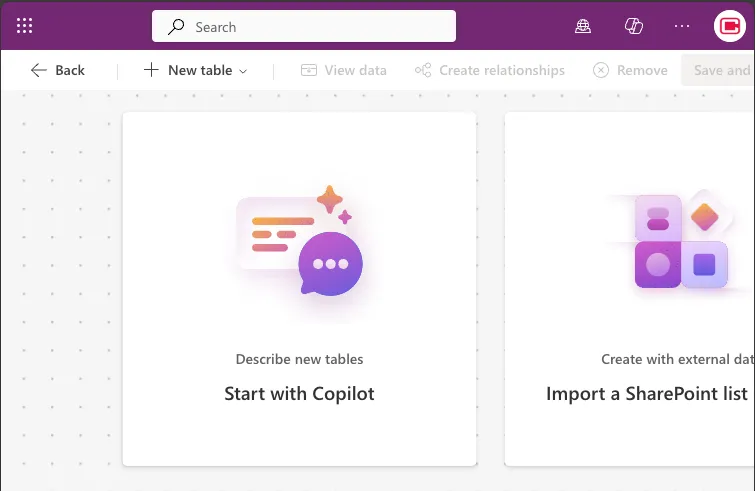 Here, Copilot can assist you in generating the table.
Here, Copilot can assist you in generating the table.
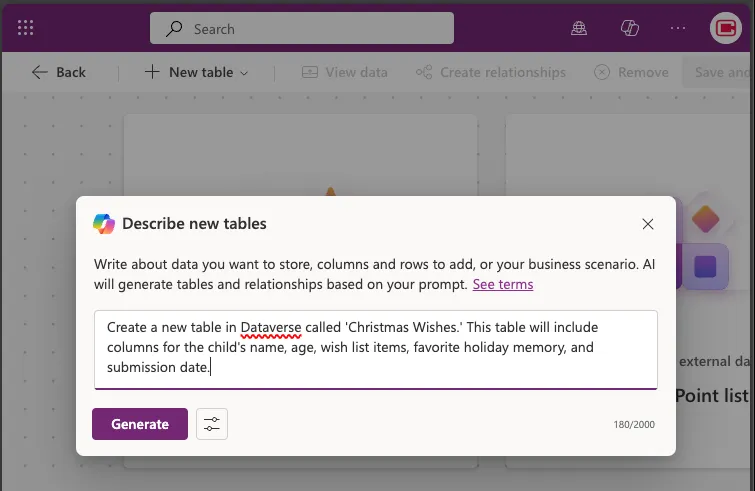 Create a new table in Dataverse called ‘Christmas Wishes.’ This table will include columns for the child’s name, age, wish list items, favorite holiday memory, and submission date.
Create a new table in Dataverse called ‘Christmas Wishes.’ This table will include columns for the child’s name, age, wish list items, favorite holiday memory, and submission date.
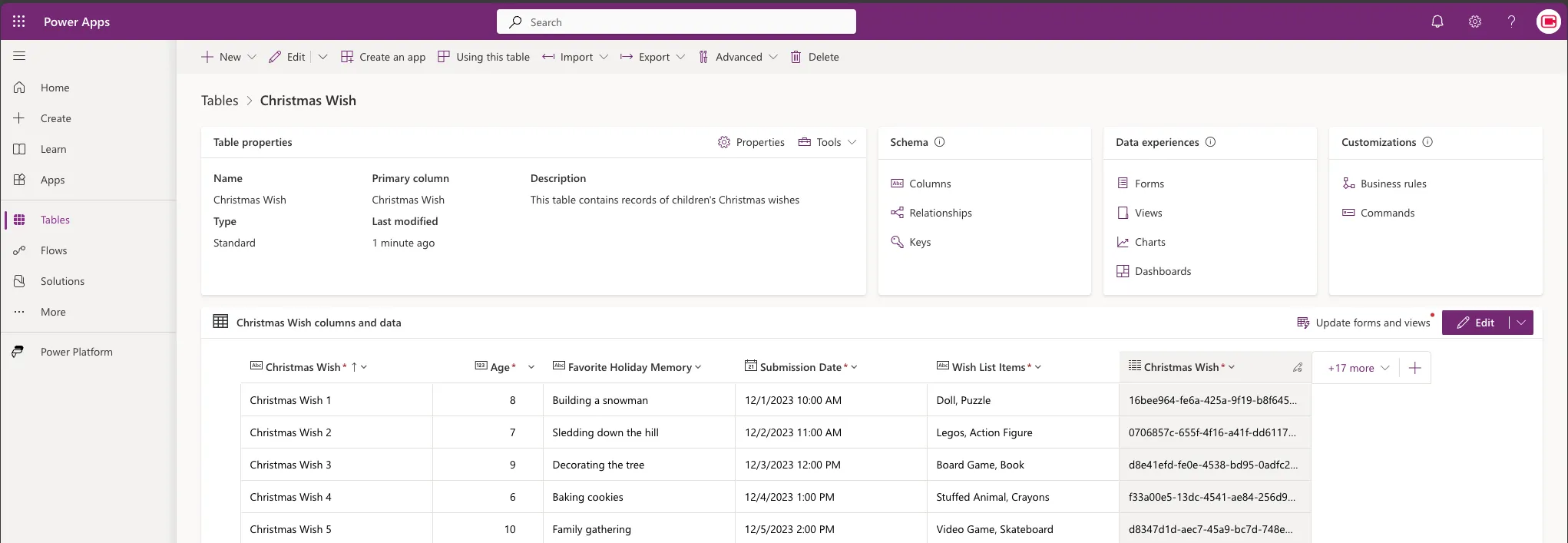
Setting Up the Flow
In Power Automate, go to Flows.
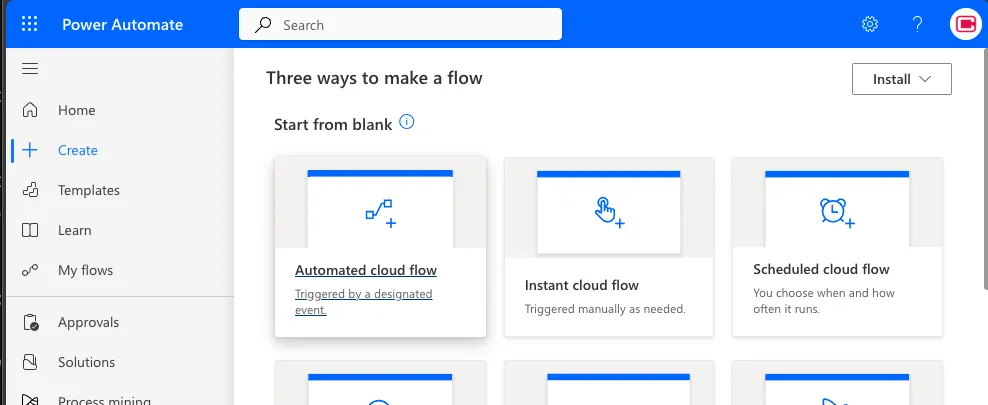 Create an Automated cloud flow that triggers whenever a new response is submitted through the Microsoft Form.
Set up a flow that triggers whenever a new response is submitted through the Microsoft Form.
Create an Automated cloud flow that triggers whenever a new response is submitted through the Microsoft Form.
Set up a flow that triggers whenever a new response is submitted through the Microsoft Form.
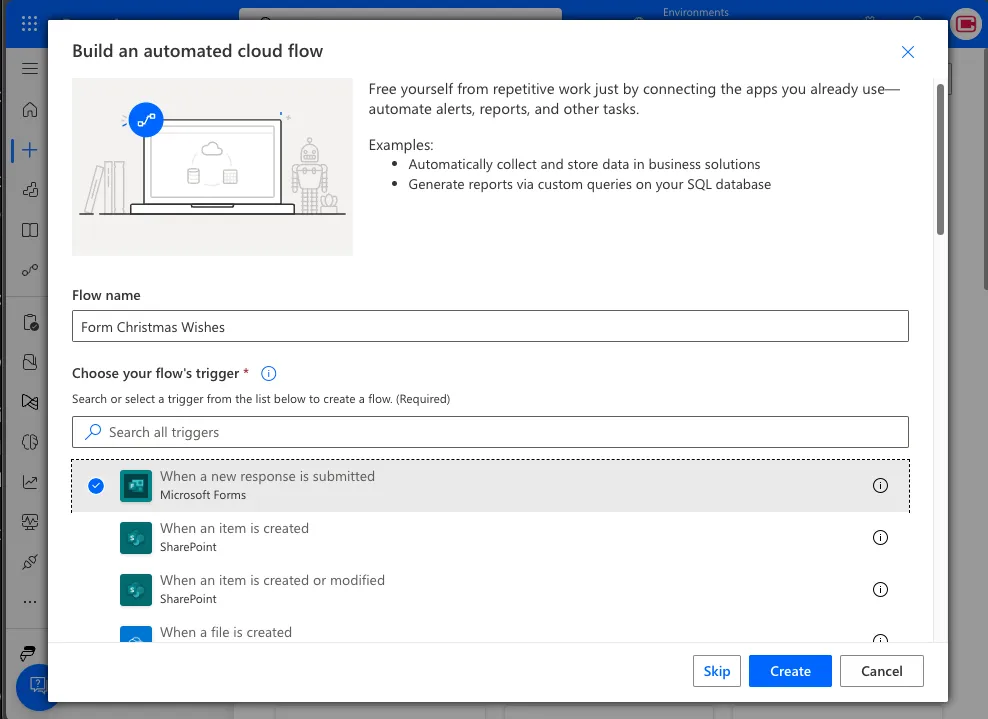 Connect the Trigger to the right Form.
Connect the Trigger to the right Form.
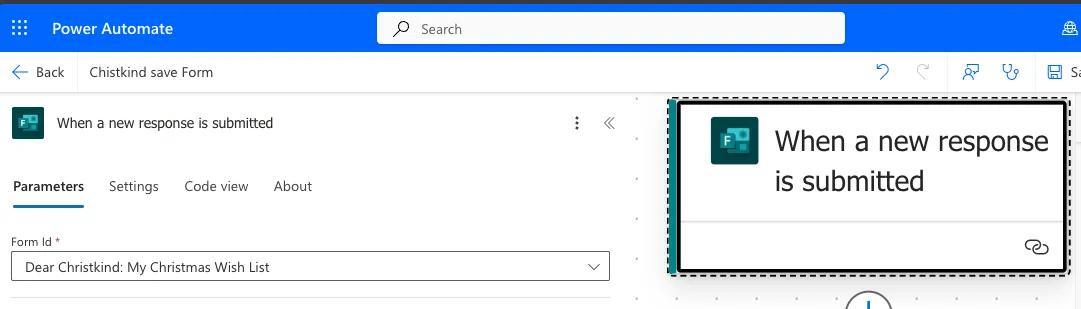
Mapping the Form Responses
Map the form responses to the appropriate columns in the Dataverse table ‘Christmas Wishes’.
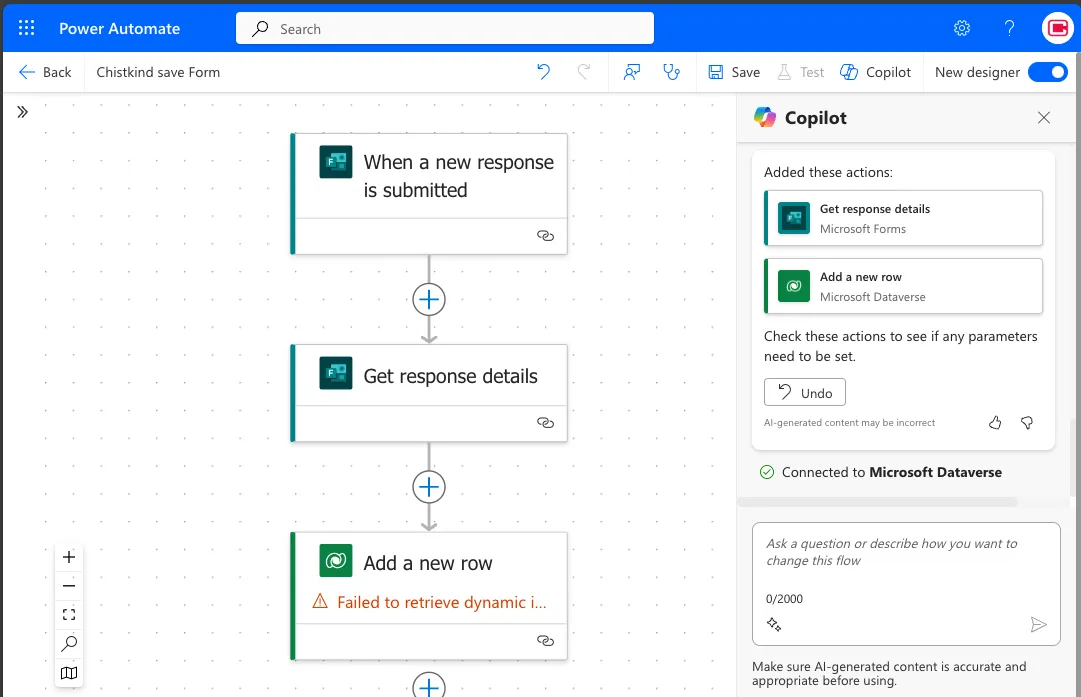
All actions are included.
Table lookup didn’t work, but it is not starting from blank.
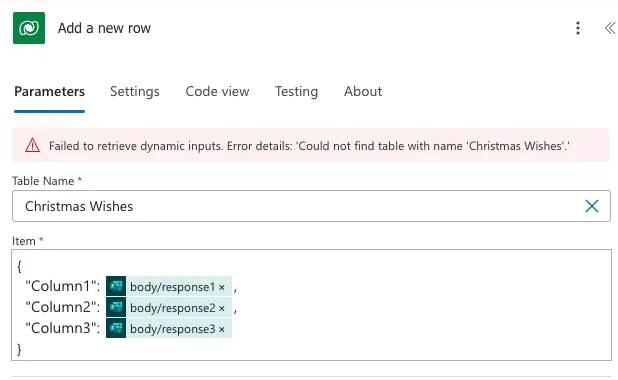
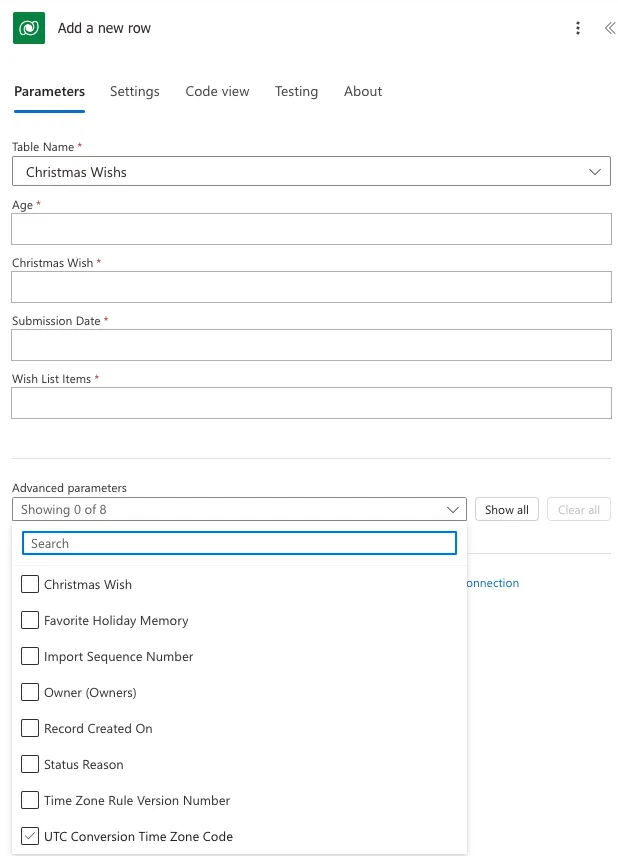
Sending Confirmation
Send a confirmation email to the child’s parent, letting them know that their wish has been received and is being processed. This information is provided by the EntraID; the parents are the managers of the children. Each child can only have one manager, so as it is in real life, the manager for the child is the mother, and the father is on the same level as the mother. Our Christkind has this information. It’s important to keep them in the loop!
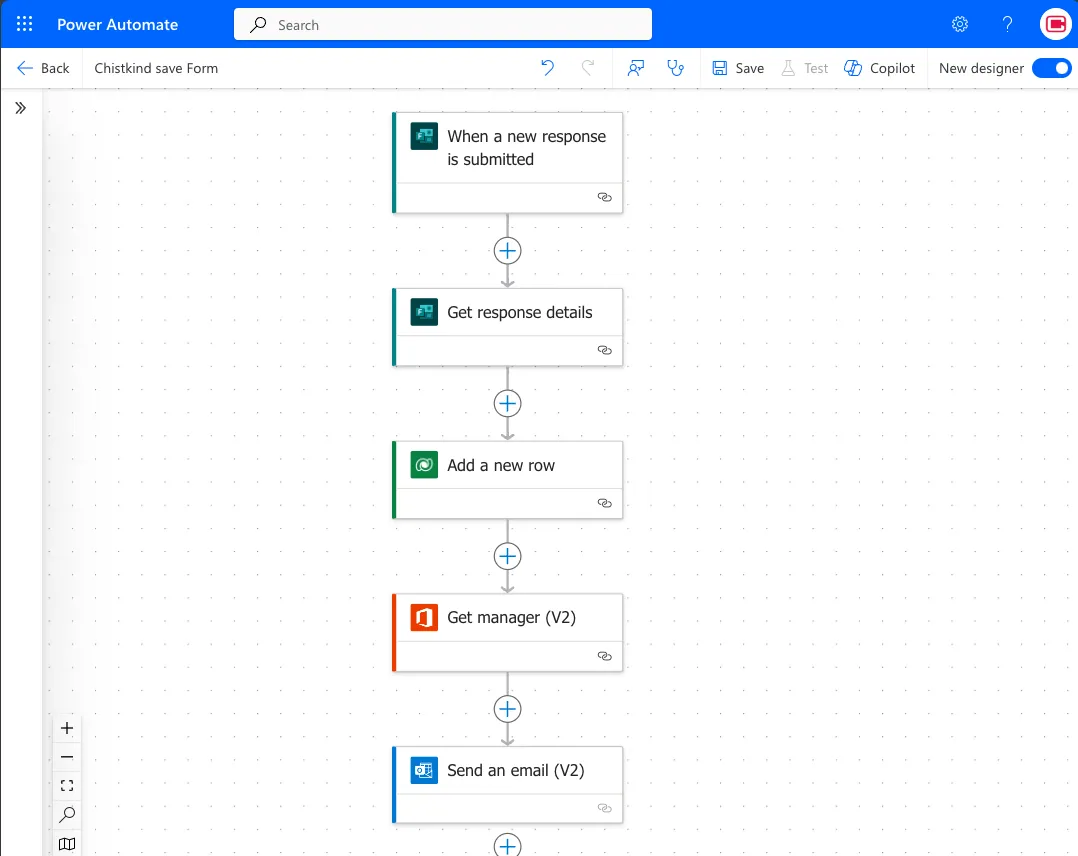
The Christkind’s excitement grew. It could see how this flow would create a seamless connection between the wishes collected from the form and the Dataverse table, making organization effortless.
“Now, I can focus on what truly matters—making every child’s Christmas wish come true!” the Christkind exclaimed, ready to bring a touch of magic to the lives of children everywhere.
Remark
It’s not perfect, but it’s easy, and with Copilot, you don’t start with a blank flow.