Unlocking Microsoft Teams Extensibility with Messaging Extensions - Command-based Extensions
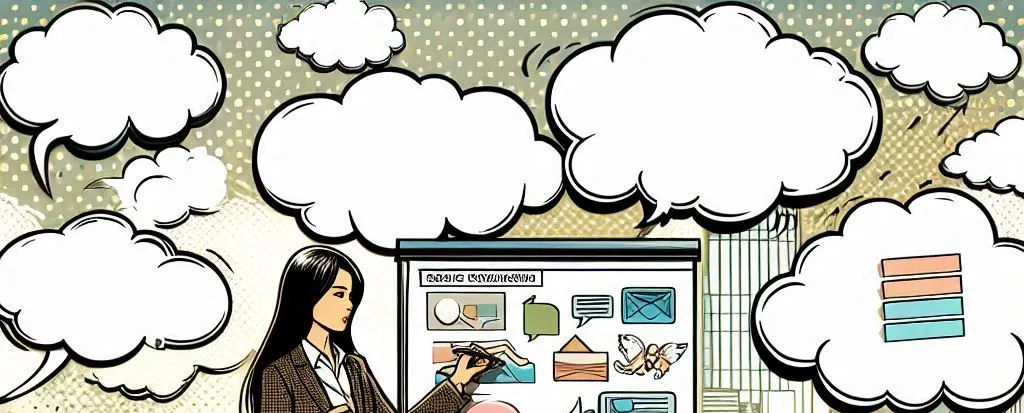
Microsoft Teams is a powerful collaboration platform that allows developers to extend its functionality through a variety of extensibility options. One of the most flexible and powerful ways to enhance Teams is through Messaging Extensions. These extensions allow users to interact with external services or data directly within Teams’ message compose area. Among the different types of Messaging Extensions, Command-based Extensions stand out as a particularly useful tool for developers looking to provide custom functionality via text-based commands.
In this post, we’ll dive into Command-based Extensions, explaining what they are, how to build them, and when to use them to create seamless, interactive experiences for Teams users.
What are Command-based Extensions?
Command-based Extensions are a type of Messaging Extension that triggers a custom action through a predefined command. These commands allow users to invoke specific functionality in response to text input in the message compose area. When a user types the command or keyword in the chat input, the extension sends a request to your service and displays the results or takes a specified action, all without leaving the Teams interface.
For example, a user could type /weather to retrieve the latest weather information, or /createTicket to create a support ticket directly from within Teams. Command-based Extensions can integrate with any backend service or API, making them highly versatile and powerful tools for developers.
Key Components of a Command-based Extension
-
Command Name: This is the keyword or phrase that users type in the chat to trigger the extension. It could be something like
/search,/create, or any custom command that fits your app’s functionality. -
Service Endpoint: The command will call an endpoint, typically a RESTful API, to process the request. This could involve querying a database, fetching information from a third-party service, or executing a business process.
-
Response Handling: Once the command is processed, the response is returned to the user as a message or action within Teams. The response could be a list of results, a confirmation message, or even a follow-up task.
-
Authentication: If the extension interacts with a service that requires authentication (e.g., a CRM or project management tool), you’ll need to implement authentication flows such as OAuth to ensure a secure and seamless user experience.
Requirements for Building Command-based Extensions
To build a Command-based Messaging Extension for Microsoft Teams, you need the following:
-
Teams Toolkit: The Teams Toolkit is the most efficient way for developers to create and deploy Teams apps, including Messaging Extensions. It provides templates, integration with Visual Studio Code, and built-in support for debugging and testing your extensions.
-
Microsoft 365 Developer Account: You need an active Microsoft 365 Developer account to register your app and interact with the Teams platform.
-
App Registration in Azure Active Directory: Any app interacting with Microsoft services or external APIs needs to be registered in Azure AD to handle authentication.
-
Web Service (Backend): A backend service or API that will handle the business logic and respond to requests made by the extension.
-
App Manifest: You’ll need to define your extension’s functionality, including the command name, in the Teams app manifest, which is uploaded to the Teams App Store or made available to users within your organization.
Building a Command-based Extension
Let’s walk through the basic steps of creating a command-based extension for Microsoft Teams:
Step 1: Set up the Development Environment
- Install the Teams Toolkit in Visual Studio Code.
- Create a new Messaging Extension project using the Teams Toolkit.
- Configure your app registration in the Azure portal.
Step 2: Define the Command in the App Manifest
In your app’s manifest file (manifest.json), define the command that will trigger the extension. The manifest should include the command name and any relevant metadata, such as description and icons.
Here’s an example of how a command-based extension definition might look:
{
"$schema": "https://developer.microsoft.com/json-schemas/teams/v1.15/MessagingExtension.schema.json",
"commands": [
{
"id": "weatherCommand",
"title": "Weather Information",
"description": "Get the latest weather forecast",
"type": "action",
"action": {
"type": "query",
"query": {
"command": "/weather",
"parameters": []
}
}
}
]
}Step 3: Implement the Backend Service
Your backend service will process the incoming command, perform any necessary operations (e.g., query a database or call an external API), and send a response back to Teams.
Here’s an example of how you could implement the backend service in a Node.js application using Express:
const express = require('express');
const app = express();
// A mock API to simulate weather information
app.post('/weather', (req, res) => {
const weatherData = {
location: 'New York',
temperature: '5°C',
condition: 'Cloudy',
};
res.json({
type: 'message',
text: `The weather in ${weatherData.location} is ${weatherData.temperature} with ${weatherData.condition}.`,
});
});
app.listen(3000, () => {
console.log('Server is running on port 3000');
});Step 4: Handle Authentication (If Necessary)
If your command requires access to a third-party service, you’ll need to implement OAuth authentication in your backend to securely authorize the user and access their data.
Step 5: Test and Deploy
Once your extension is developed, you can test it within Microsoft Teams using the Teams Toolkit. After testing, package your app and submit it to the Teams App Store or distribute it internally.
Use Cases for Command-based Extensions
Command-based Extensions provide a wide variety of use cases for developers looking to enhance user productivity. Some examples include:
- Task Management: Users can create tasks or track projects by typing commands like
/createTaskor/updateTask. - Customer Service: Support teams can quickly generate support tickets, check ticket status, or query customer data using commands like
/ticketor/customer. - Productivity Tools: Users can integrate with tools like Jira, Trello, or Asana to quickly retrieve information, create tasks, or manage workflows through commands like
/createJiraIssueor/viewAsanaTasks. - Team Collaboration: Teams can quickly search for and share files, meeting notes, or agenda items with commands like
/shareFileor/createMeeting.
Conclusion
Command-based Messaging Extensions are a powerful way to add custom functionality to Microsoft Teams and streamline workflows for your users. With the ability to trigger actions via text-based commands, these extensions offer a flexible, interactive experience that can integrate with virtually any external service. The Teams Toolkit makes it easier than ever to develop, test, and deploy these extensions, helping developers create robust, valuable tools for enhancing collaboration and productivity within Microsoft Teams.