Unlocking Microsoft Teams Extensibility with Messaging Extension
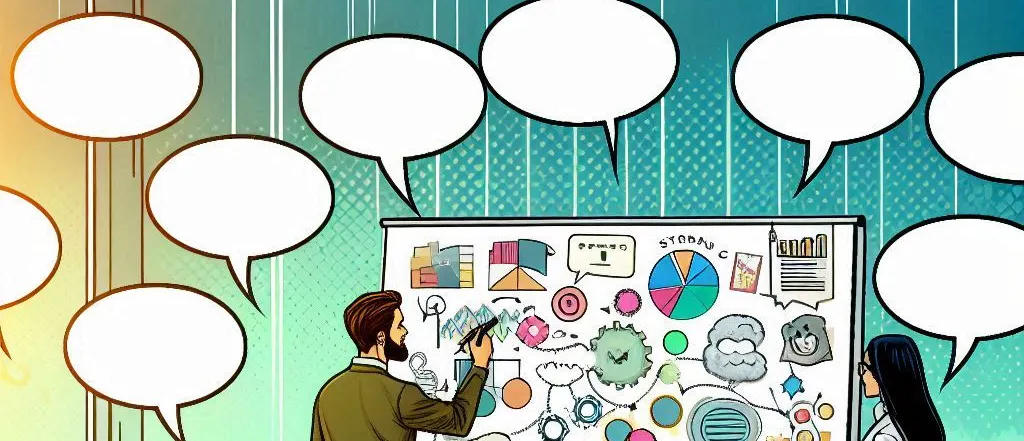
Microsoft Teams offers powerful extensibility options that enable developers to customize and extend the platform’s functionality. One of the key features available for extending Microsoft Teams is Messaging Extensions. These extensions allow users to interact with external services or data directly from within the Teams chat interface, providing a seamless and efficient way to enhance collaboration and productivity.
What are Messaging Extensions?
Messaging Extensions are a type of Microsoft Teams app that provides additional functionality directly in the chat window. They allow users to invoke external services, search for content, or take actions related to third-party applications, all from within the Teams message compose area. This extension can be triggered by typing a command or selecting an item from the message compose area, which then interacts with external systems or services.
Messaging Extensions can appear in several forms:
- Command-based Extensions: Triggered by a keyword or command.
- Search-based Extensions: Allow users to search and retrieve content from external services, like a database or a file repository.
- Action-based Extensions: Provide actions, such as creating or updating records, posting content, or integrating workflows.
Do Messaging Extensions Require the Bot Framework?
Messaging Extensions do not necessarily require the Bot Framework to function, but they can be integrated with bots for enhanced functionality. Messaging Extensions operate independently of bots, and you can build extensions that interact with external services or APIs without using bots.
However, integrating with the Bot Framework can add more interactivity and advanced capabilities. For example, if your extension involves a multi-step workflow or requires follow-up interactions (like asking for additional details or confirming an action), using the Bot Framework can make the experience richer by allowing you to manage state, handle adaptive cards, and even send proactive messages.
In essence, Messaging Extensions can work independently but can also leverage the Bot Framework for more complex scenarios. It’s entirely up to the developer’s needs.
Requirements for Creating Messaging Extensions
To create a Messaging Extension, developers need the following tools and resources:
- Teams Toolkit: A set of tools for building Teams apps that include templates, debugging support, and an integrated workflow for building messaging extensions.
- Microsoft 365 Developer Account: You need an account to register your app in Azure Active Directory and integrate with Microsoft Teams.
- App Registration: Your app will need to be registered in the Azure portal to obtain the necessary authentication credentials.
- Microsoft Graph API: For deeper integrations, you can leverage Microsoft Graph to access data and services across the Microsoft ecosystem (e.g., Teams, SharePoint, OneDrive).
- App Studio or Visual Studio Code: These are tools for building, testing, and deploying your Messaging Extension.
Visibility for Users
Once created and deployed, Messaging Extensions will be visible to users in the following ways:
- Compose Message Area: Users can access the Messaging Extension by clicking on the compose message area in Teams, where they can invoke the extension either through a search box or by typing a keyword.
- Search Results: If your extension is search-based, users can see the results in a dropdown list as they type their query.
- Teams App Store: The extension can be listed in the Teams App Store, so users can install it as part of a larger Teams app package.
Use Cases for Messaging Extensions
Messaging Extensions can be highly versatile and support numerous use cases, including:
- Customer Support: Allowing users to quickly query a knowledge base, submit support tickets, or interact with a chatbot directly in the Teams chat.
- CRM Integration: Enable users to search for and retrieve customer records, add notes, or log activities directly from the Teams interface, integrated with CRM platforms like Salesforce or Microsoft Dynamics 365.
- Task Management: Empowering users to interact with task management systems such as Asana, Jira, or Microsoft Planner, allowing them to create, update, or search for tasks directly from Teams.
- Document Collaboration: Allowing users to search for and attach documents from SharePoint or OneDrive, providing seamless document management within the chat.
- Survey and Polling: Enabling users to conduct polls or surveys by triggering messaging extensions, gathering input directly within a Teams channel or chat.
- Social Media Integration: Allowing teams to monitor and post updates from social media platforms directly within their Teams environment.
- E-commerce: Allowing sales teams to search for product information, check inventory, or place orders within a conversation.
Conclusion
Messaging Extensions in Microsoft Teams offer an excellent way for organizations to extend their workflows and integrate external systems directly within the Teams experience. By allowing users to interact with third-party services, search for content, and execute actions without leaving the chat interface, Messaging Extensions streamline collaboration and enhance productivity. Teams Toolkit provides a simple and efficient way to build these extensions, ensuring that developers can create powerful integrations for a wide variety of use cases.
Whether you choose to use Messaging Extensions independently or combine them with the Bot Framework for added interactivity, the possibilities for enhancing the Teams experience are endless.