Unlocking Microsoft Teams Extensibility with Tabs
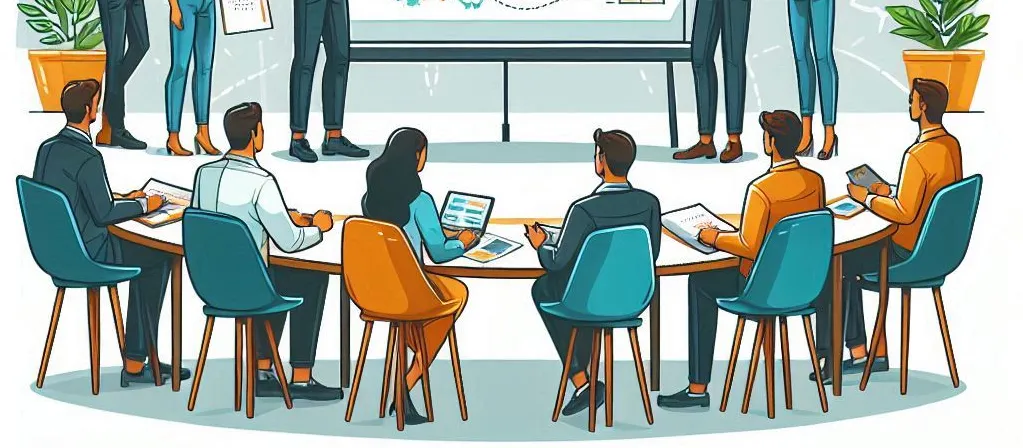
What Are Tabs in Microsoft Teams?
Tabs are embedded web experiences that allow users to interact with apps or content directly within Microsoft Teams. Tabs can appear in different contexts, such as:
- Team Channel Tabs: Shared among team members to collaborate on projects, view dashboards, or access tools.
- Personal Tabs: Available only to individual users for private, persistent app experiences.
- Meeting Tabs: Context-specific tabs for scheduled Teams meetings, supporting collaboration before, during, or after the meeting.
- Chat Tabs: Used within group or 1:1 chats for shared resources or interactive tools.
Getting Started with Tabs
1. Plan Your Tab
Start by deciding the purpose of your tab. Answer these questions:
- What functionality or value will the tab provide?
- Who will use it: a team, an individual, or meeting participants?
- Will it display static content, interactive dashboards, or real-time data?
2. Set Up Your Development Environment
To build a custom tab, you’ll need:
- Node.js: Install from nodejs.org.
- Teams Toolkit: Install the Visual Studio Code extension from the Marketplace.
- Hosting Platform: A web server (e.g., Azure) to deploy your app.
Run the following commands to get started:
# Install Teams Toolkit globally
npm install -g @microsoft/teamsfx-cli
# Create a new Teams App
teamsfx newChoose the Tab template when prompted.
3. Build Your Tab
-
Static Content: Define your tab in the
manifest.jsonfile:{ "staticTabs": [ { "entityId": "myTab", "name": "My Custom Tab", "contentUrl": "https://your-app-url", "websiteUrl": "https://your-app-url", "scopes": ["personal"] } ] } -
Dynamic Content: Use the Teams JavaScript SDK to fetch user or team-specific context:
microsoftTeams.getContext((context) => { console.log(context.userPrincipalName); // Log the user's email. });
4. Test Locally
Teams Toolkit provides a development server to test your app in a local Teams environment. Run:
teamsfx previewThis launches a test instance of Teams with your app loaded.
5. Deploy Your Tab
- Host your app on Azure or another web service.
- Update the
contentUrlin themanifest.jsonto point to your hosted app. - Package your app into a
.zipfile using Teams Toolkit. - Upload your app to Teams via the App Studio or Admin Center.
Real-World Use Cases for Tabs
1. Team Dashboards
Create a tab that aggregates key metrics from SharePoint, Planner, or external APIs, providing teams with a unified view of their project’s progress.
2. Personal Productivity Tools
Develop tabs for individual users to manage tasks, view schedules, or track goals using Microsoft Graph APIs.
3. Meeting Collaboration
Use tabs in meetings to share agendas, co-edit documents, or review analytics in real-time.
Best Practices for Developing Tabs
- Responsive Design: Ensure your tab works seamlessly across desktop, mobile, and web versions of Teams.
- Authentication: Use Microsoft identity for secure sign-in and data access.
- Context Awareness: Adapt content dynamically based on the user, team, or meeting context.
- Performance Optimization: Minimize load times and test for scalability.
Use Cases for Custom Tabs in Microsoft Teams
1. Personal Employee App
Overview
Provide employees with a centralized hub for personal productivity tools and information.
Features
- Dashboard: Display personalized insights like upcoming meetings, assigned tasks, and daily schedules.
- Self-Service Tools: Integrate access to HR services like leave requests, pay slips, or training courses.
- Notifications: Highlight important announcements or action items relevant to the user.
2. Project Management Dashboard
Overview
Enable teams to collaborate efficiently by offering a single pane of glass for project-related activities.
Features
- Kanban Boards: Visualize tasks and their statuses with drag-and-drop functionality.
- Reports and Metrics: Display key performance indicators (KPIs) for the project.
- Integration with Tools: Connect with external systems like Azure DevOps, Jira, or Trello to pull real-time data.
3. Customer Relationship Management (CRM)
Overview
Empower sales and support teams with critical customer data within Teams.
Features
- Customer Profiles: Display detailed information about accounts, including recent interactions and support tickets.
- Sales Pipelines: Visualize deal stages and revenue forecasts.
- Activity Tracking: Log calls, emails, and meetings directly from the tab.
4. Training and Onboarding Portal
Overview
Simplify the onboarding process and continuous learning by embedding training materials and progress tracking.
Features
- Courses and Modules: Host e-learning content with tracking for completion status.
- Onboarding Checklists: Help new employees follow structured onboarding steps.
- Certificates: Allow users to download certificates upon completion of training.
5. Helpdesk and Support
Overview
Streamline support workflows by embedding helpdesk functionality within Teams.
Features
- Ticket Submission: Allow users to create and track support tickets.
- FAQs and Knowledge Base: Provide searchable content for quick problem resolution.
- Chat Integration: Link to bots or live agents for immediate assistance.
6. Sales Enablement Platform
Overview
Equip sales teams with the tools and content they need to close deals faster.
Features
- Document Repository: Store sales collateral like brochures and presentations.
- Customer Insights: Display metrics like purchasing patterns or engagement scores.
- Interactive Playbooks: Provide guided steps for sales processes.
7. Operations Control Center
Overview
Monitor and manage business operations in real-time within Teams.
Features
- Live Data Feeds: Display metrics such as system health, production stats, or logistics updates.
- Alerts and Notifications: Highlight critical issues requiring immediate attention.
- Action Buttons: Trigger workflows or system commands directly from the tab.
8. Custom Reporting and Analytics
Overview
Deliver actionable insights by embedding dashboards and custom analytics directly in Teams.
Features
- Visualizations: Use charts, graphs, and heatmaps to present data.
- Filters and Drill-Downs: Allow users to explore data interactively.
- Export Options: Enable users to download reports for offline use.
9. Event Management and Scheduling
Overview
Simplify event planning and scheduling for internal or external activities.
Features
- Event Calendars: Display and manage upcoming events.
- RSVP Management: Allow users to register or decline invitations.
- Integration: Sync with Outlook calendars or third-party event tools.
Conclusion
Tabs are a versatile and powerful way to extend Microsoft Teams, enabling tailored solutions for collaboration and productivity. By leveraging tools like Teams Toolkit, SPFx, and Microsoft Graph, developers can create impactful apps that integrate seamlessly into the Teams ecosystem. Start building your first tab today and transform your organization’s Teams experience!