Hey it's me Peter Paul Kirschner,

Welcome to my humble corner of the internet! This is where I share my thoughts, experiences, and discoveries in the world of software architecture and Microsoft 365. It's like a virtual bulletin board where I post all things tech-related that pique my interest. So, feel free to browse around, leave your thoughts, and let's keep the conversation going!
Latest Posts
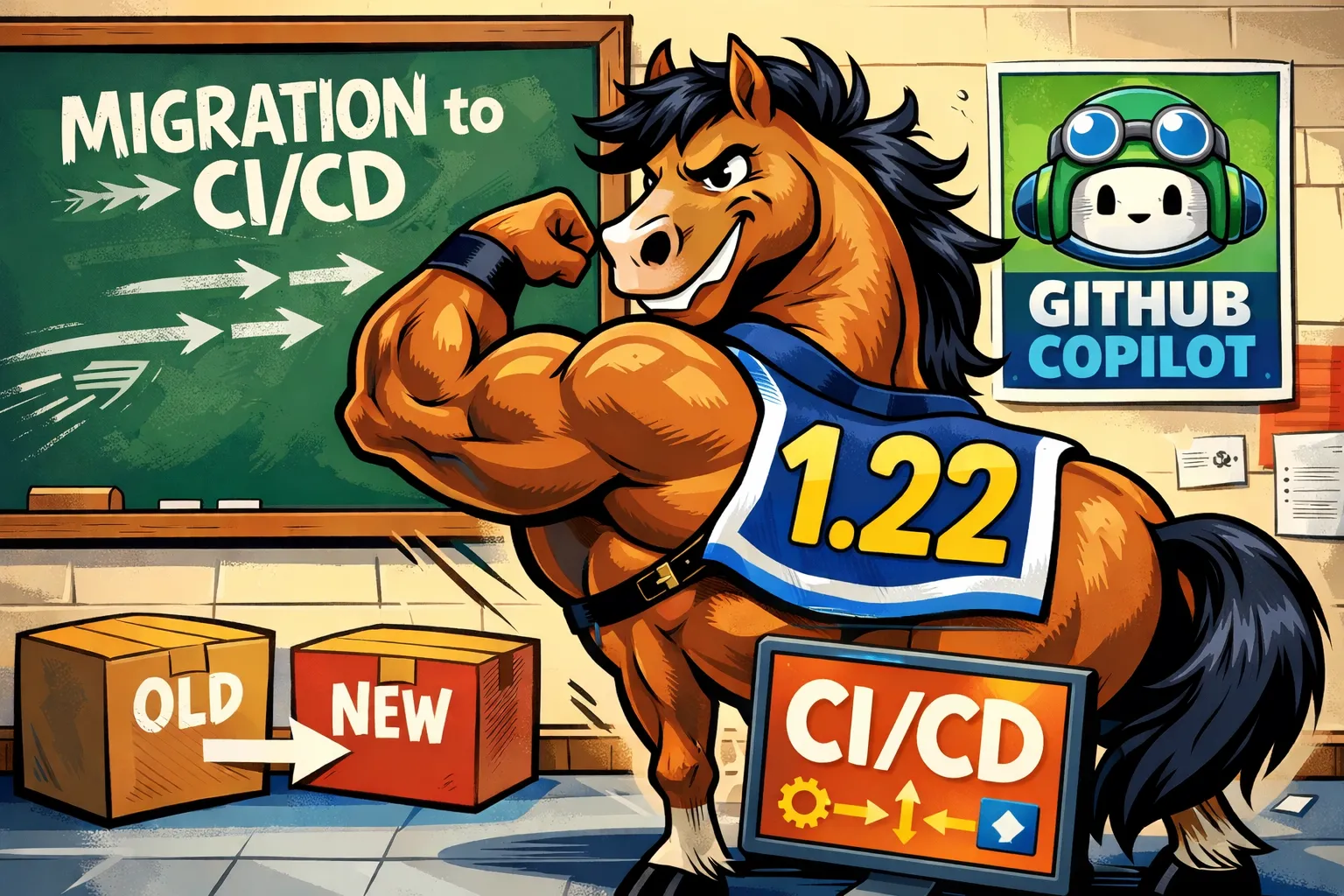
SPFx 1.22 CI/CD — Upgrade pipeline to npm + Heft
Update your GitHub Actions pipeline to use npm scripts that invoke Heft so prebuild hooks run reliably before packaging.
17.12.2025

Use GitHub Copilot to migrate SPFx 1.21 → 1.22 (Heft)
Copilot-guided migration from SPFx 1.21 (gulp) to 1.22 (Heft): detect customizations, verify Node, update toolchain, and audit permissions.
17.12.2025
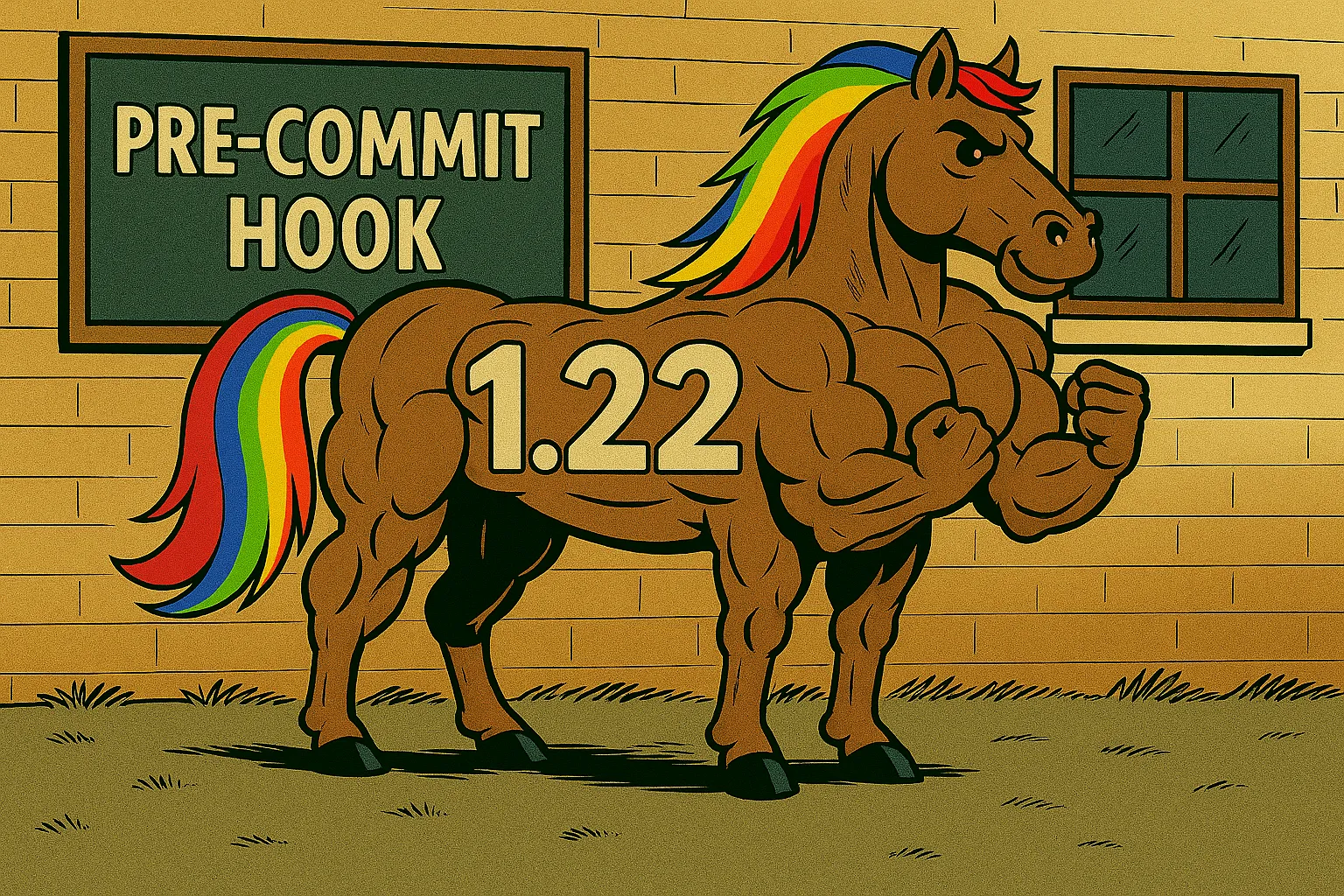
SPFx 1.22 — Pre-commit hooks to improve quality
Set up Husky + lint-staged with Heft-based SPFx 1.22 to enforce formatting, linting, and basic checks before code lands.
15.12.2025

SPFx 1.22 with Heft — Stylelint with autofix
Heft task to lint SCSS/CSS with Stylelint; optionally auto-fix via --fix and run before builds.
14.12.2025
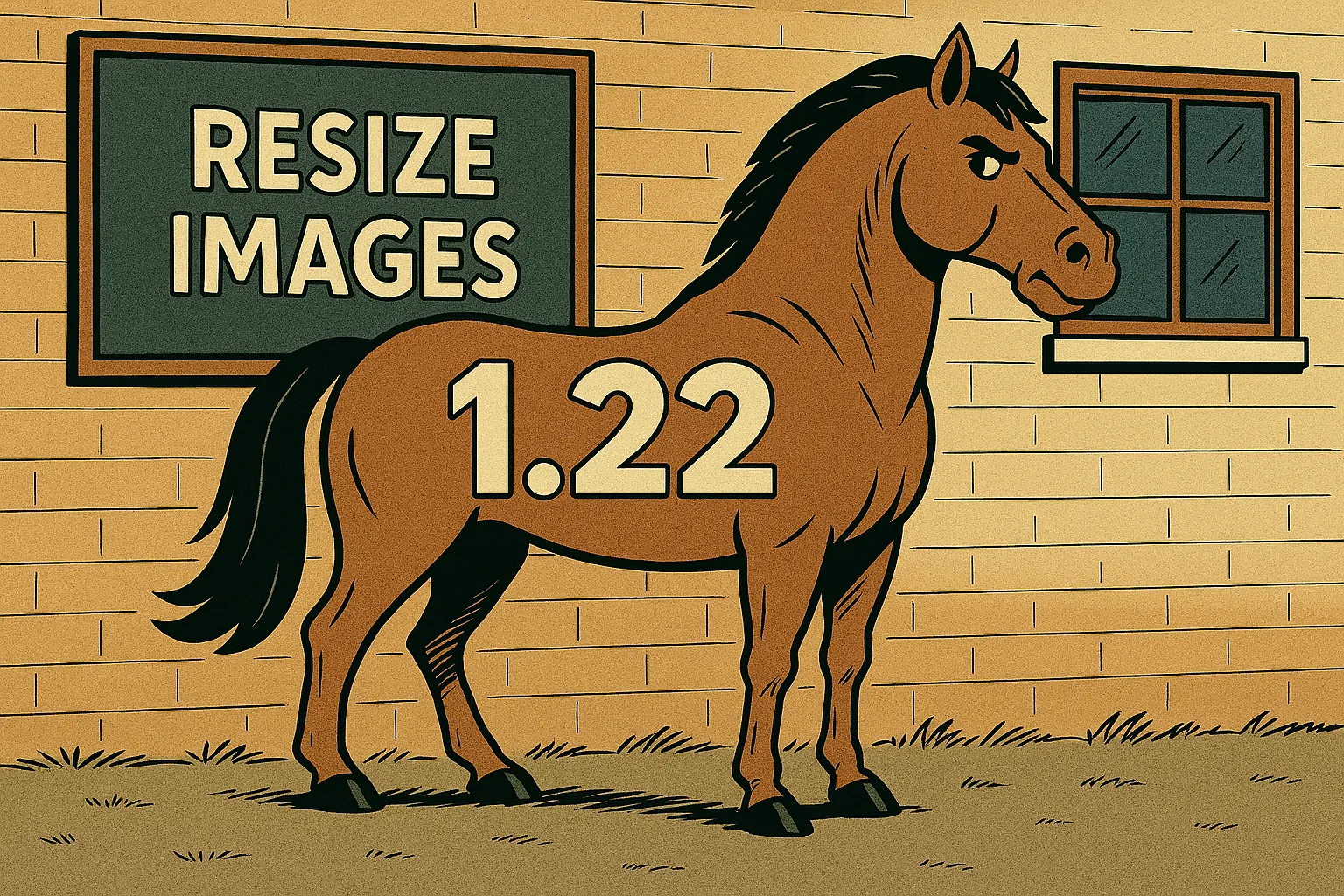
SPFx 1.22 with Heft — resize images
Same approach as the original post, plus a quick demo of responsive, resized images using Astro assets.
13.12.2025
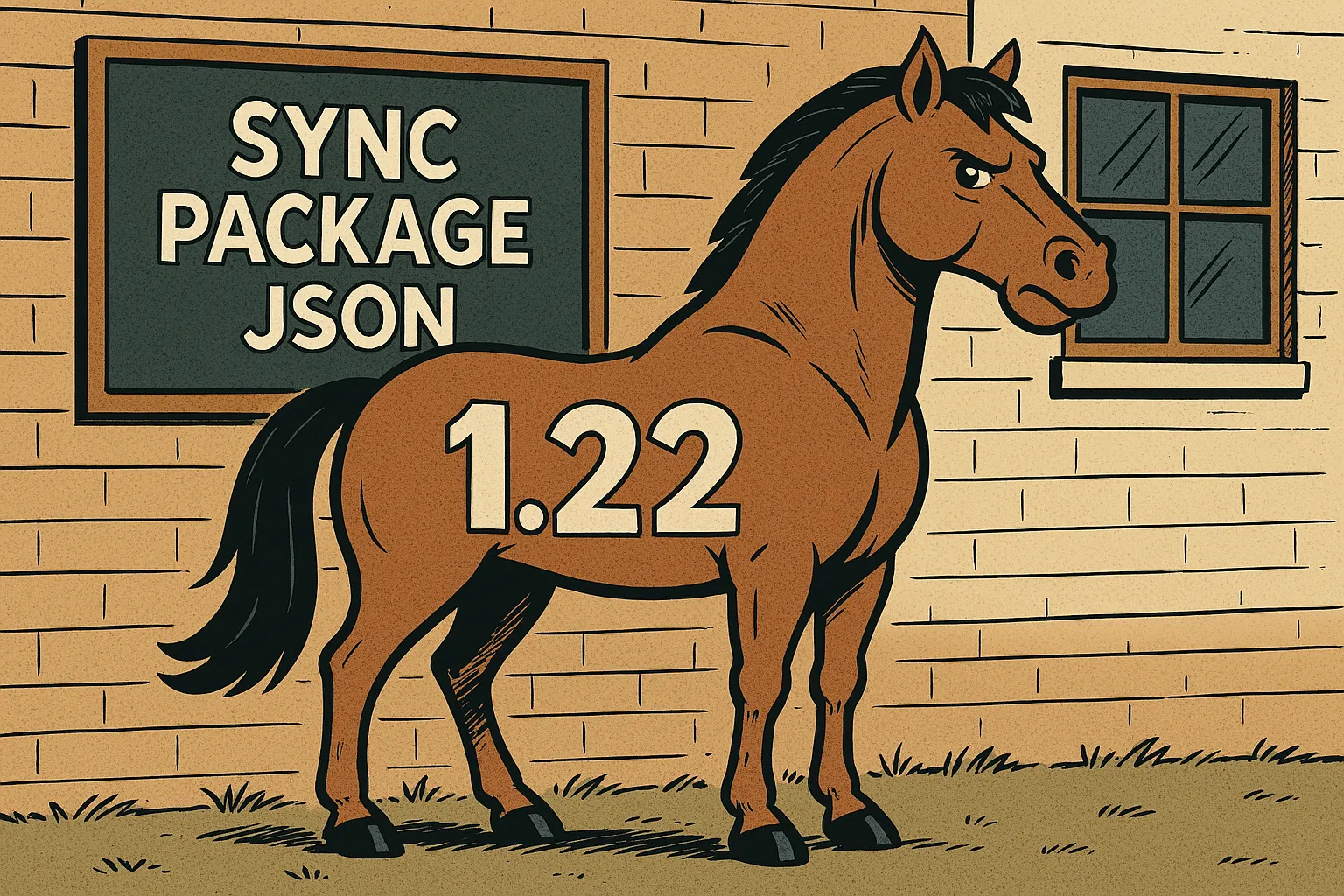
SPFx 1.22 with Heft — Sync solution version from package.json
Use Heft to keep the SharePoint package solution version in sync with package.json in SPFx 1.22.
12.12.2025
Where you can find me
Sometimes I speak at conferences or meetups or I'm only an attendee and enjoy networking. Here's where you can find me next:
2025 & 2026
| Event | Date | Location | Role |
|---|---|---|---|
| Teams Community Day | 28. Jan | Köln, Germany (Hybrid) | Speaker |
| M365 PnP Call | 6 Feb | Virtual | Speaker |
| M365 PnP Call | 6 March | Virtual | Speaker |
| Microsoft AI Tour Vienna | 6. March | Vienna, Austria (Hybrid) | Booth |
| Microsoft MVP Summit | 23-28. March | Redmond, Wash. | Attendee |
| Global Azure Austria 2025 | 10 May | Pasching, Austria | Speaker |
| European PowerPlatform 2025 | 16-19 Jun | Vienna, Austria | Attendee / Partner |
| Infinity 365 | 23-25 June | Salzburg, Austria | Speaker |
| M365 PnP Call | 4 Sept | Virtual | Speaker |
| Austrian Power Platform Enthusiasts Meetup | 2 Oct | Vienna | Speaker |
| ESPC Webinar | 22 Oct | Virtual | Speaker |
| HTL Leonding CCC preparation | 8. Nov | Leonding, Austria | Mentor |
| ESPC 2025 | 1-4 Dec | Dublin, Ireland | Speaker |
| M365 PnP Call | 12 Feb | Virtual | Speaker |
| Expert Live Café - Security | 26 Feb | ACP Cubido , Haidfeldstrasse 33, 4060 Leonding, Austria | Attendee/Speaker |
| M365 PnP Call | 5 March | Virtual | Speaker |
| European Collaboration Summit | 5-7 May | Cologne, Germany | Attendee |
| Experts Live Austria Conference | 25 Jun | Linz, Austria | Speaker |
| Infinity 365 | 29 Jun - 1 Jul | Messezentrum Salzburg, Austria | Speaker |
You can also find me at the M365 Community calls on Tuesdays and Thursdays. I attend regularly, but I'm not always attending, depending on my schedule.