Hey it's me Peter Paul Kirschner,

Welcome to my humble corner of the internet! This is where I share my thoughts, experiences, and discoveries in the world of software architecture and Microsoft 365. It's like a virtual bulletin board where I post all things tech-related that pique my interest. So, feel free to browse around, leave your thoughts, and let's keep the conversation going!
Latest Posts

Functions in Semantic Kernel — MCP
Deep‑dive on MCP functions: exposing capabilities via Microsoft Copilot Protocol, setup, security, and pros/cons.
17.11.2025

Functions in Semantic Kernel — OpenAPI
Deep‑dive on SK OpenAPI functions: importing specs, auth wiring, errors/retries, and when to prefer native code.
16.11.2025

Functions in Semantic Kernel — Declarative Prompt
Deep‑dive on SK prompt functions: design patterns, grounding, inputs, safety guardrails, and evaluation.
15.11.2025

Functions in Semantic Kernel — Native (code)
When and how to use native SK functions, .NET DI lifetimes, OBO auth, HttpClientFactory, and resiliency with Polly.
14.11.2025
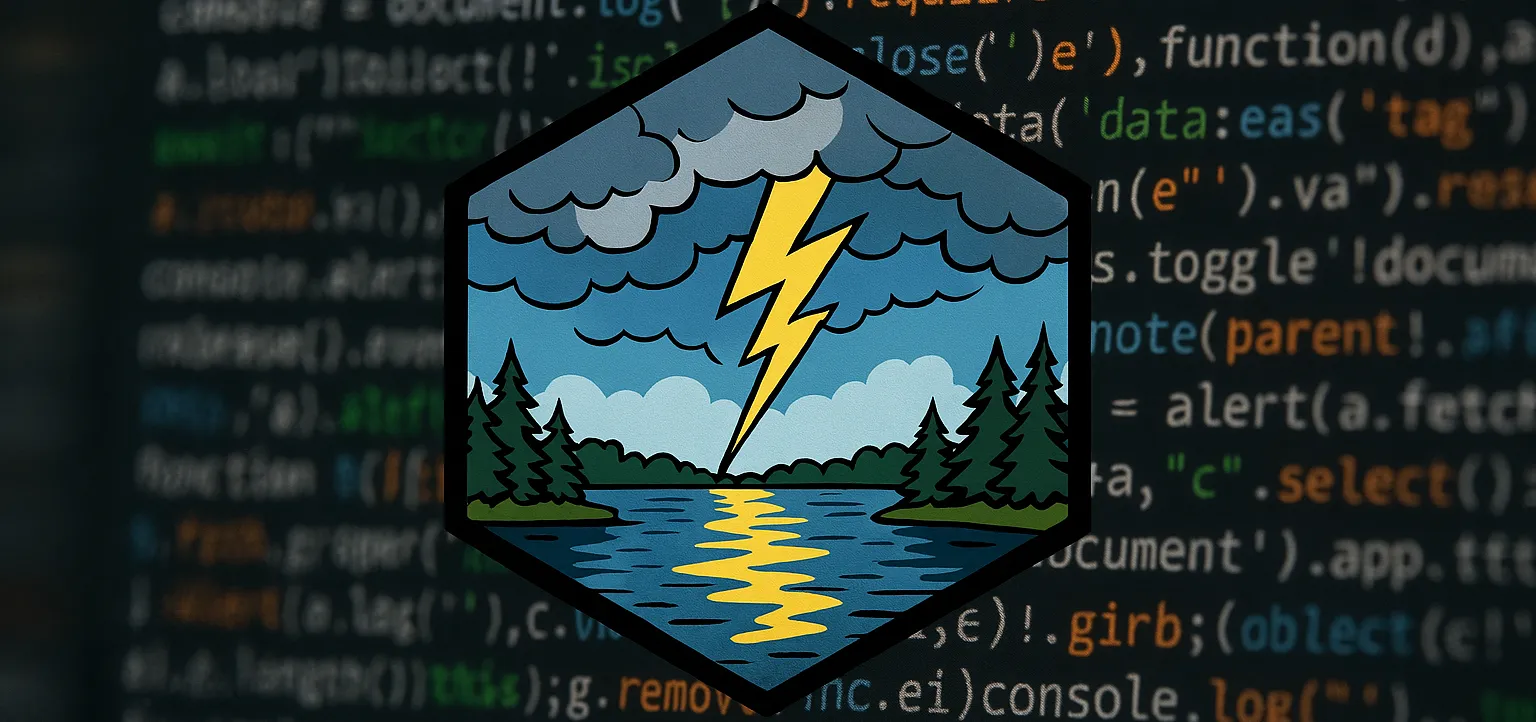
Functions in Semantic Kernel — Overview
Overview of SK function types (Native, Prompt, OpenAPI, MCP, Plugins), when to use each, and .NET DI lifetime basics.
13.11.2025
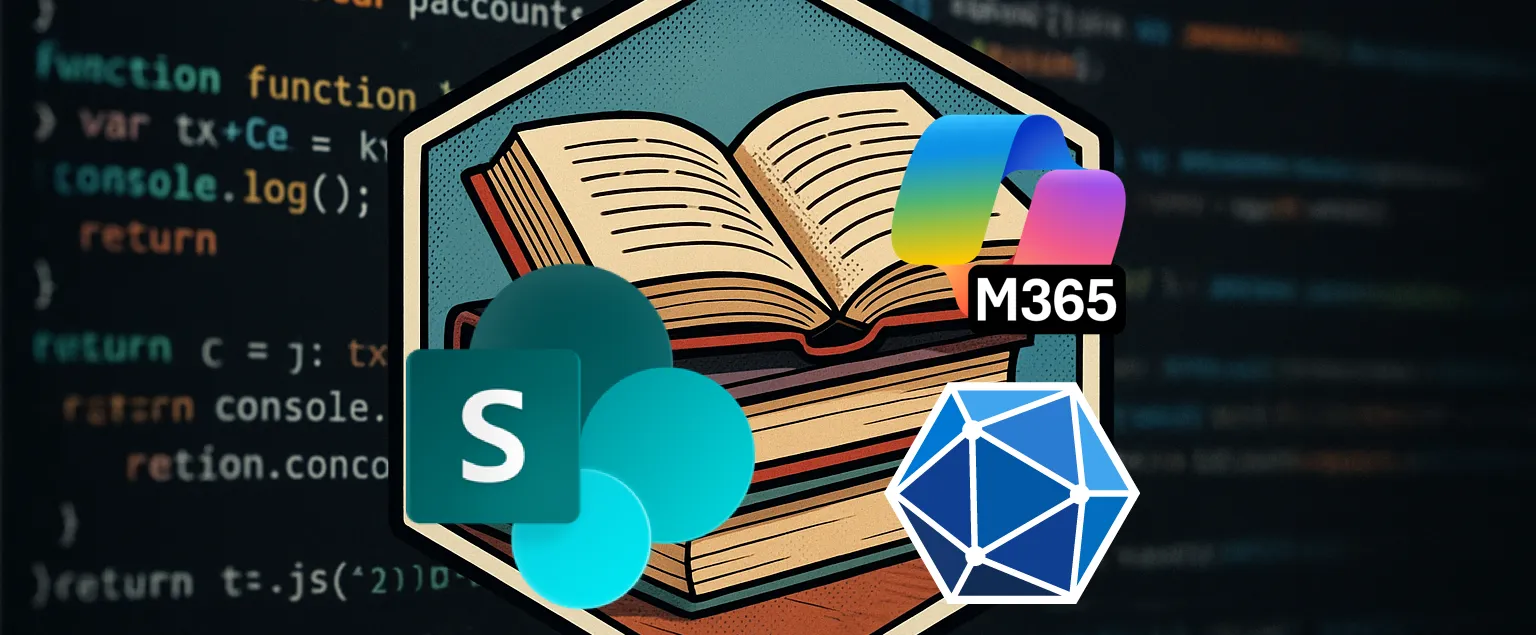
Copilot Retrieval API (Beta): What You Can Do Today
Overview of the Copilot Retrieval API in beta, today’s limits, and how to call it with user-delegated tokens via OBO.
12.11.2025
Where you can find me
Sometimes I speak at conferences or meetups or I'm only an attendee and enjoy networking. Here's where you can find me next:
2025 & 2026
| Event | Date | Location | Role |
|---|---|---|---|
| Teams Community Day | 28. Jan | Köln, Germany (Hybrid) | Speaker |
| M365 PnP Call | 6 Feb | Virtual | Speaker |
| M365 PnP Call | 6 March | Virtual | Speaker |
| Microsoft AI Tour Vienna | 6. March | Vienna, Austria (Hybrid) | Booth |
| Microsoft MVP Summit | 23-28. March | Redmond, Wash. | Attendee |
| Global Azure Austria 2025 | 10 May | Pasching, Austria | Speaker |
| European PowerPlatform 2025 | 16-19 Jun | Vienna, Austria | Attendee / Partner |
| Infinity 365 | 23-25 Juni | Salzburg, Austria | Speaker |
| M365 PnP Call | 4 Sept | Virtual | Speaker |
| Austrian Power Platform Enthusiasts Meetup | 2 Oct | Vienna | Speaker |
| ESPC Webinar | 22 Oct | Virtual | Speaker |
| HTL Leonding CCC preparation | 8. Nov | Leonding, Austria | Mentor |
| ESPC 2025 | 1-4 Dec | Dublin, Ireland | Speaker |
You can also find me at the M365 Community calls on Tuesdays and Thursdays. I attend regularly, but I'm not always attending, depending on my schedule.